iMovie is an excellent video editing app available on iPhone, iPad, and Mac. It contains its own music library that allows you to use it as background music or add sound effects. If you have a local audio file, you can also import it to use in your video. You can use it to add a piece of background music to a movie, video presentation, or short video clip.
But when it comes to using Amazon Music, things get a little more complicated. That's because Amazon Music's songs are only available on its own platform. Therefore, you need to remove the protection and convert Amazon Music to iMovie-supported audio files first. Read on to learn how to do this. You will get a detailed tutorial on how to add Amazon Music to iMovie on iPhone, iPad and Mac.
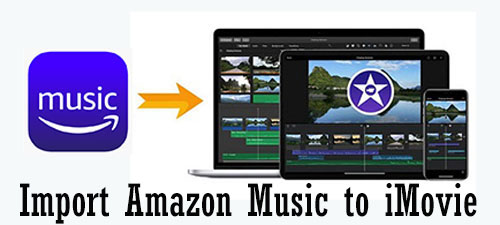
Part 1. How to Get iMovie Amazon Music to Work - Preparation
Although there is no direct way to use Amazon Music on iMovie, you can use DRmare Amazon Music Converter to do it. It enables you to unprotect Amazon Music and convert it to MP3, AAC, M4A, WAV, etc. for use on iMovie. With the ultra-fast 5X conversion speed, you can quickly get iMovie-compatible audio files. Plus, it preserves Amazon Music's 100% lossless audio quality and full metadata. So you can use original Amazon Music in iMovie without any issues.
Also, in this tool, you can reset the audio bitrate, channel, etc. of your Amazon Music tracks. You'll get an even better listening experience on other devices and platforms. Best of all, it's available to all Amazon Music users, including free ones, so that means you can download Amazon Music for free without a subscription.

- Download music from Amazon Music Free, Prime, Unlimited, HD
- Convert Amazon Music to MP3/AAC/M4A/WAV for use in iMovie
- No loss in music quality and maintain ID3 tags of Amazon Music
- 5X faster conversion speed, save you a lot of time
How to Convert and Download Amazon Music for iMovie
Please install DRmare Amazon Music Converter via the "Download" button above. It has a free trial version for you to use, you can try it and see if you like it. Then follow the tutorial below to download Amazon Music to iMovie-supported audio files.
- Step 1Add Amazon Music songs to DRmare Amazo Music Converter

- Launch DRmare Amazon Music Downloader and you will see the Amazon Music app also open. You can directly drag and drop music from the Amazon Music app to it. Or copy and paste the music link into the top address box of DRmare and click on '+'. You will then quickly see Amazon Music songs appear on the DRmare software.
- Step 2Select output preferences for Amazon Music iMovie

- Click the 'Menu' button (three-lines icon) at the top right, and then choose 'Preferences' > 'Convert'. There you can customize the output format, bit rate, sample rate, and so on. To add Amazon Music to iMovie, you can choose the format as MP3, AAC, M4A, or WAV. Then click on 'OK' to save the changes.
- Step 3Convert Amazon Music for iMovie

- At last, touch the 'Convert' button to convert and download Amazon Music to iMovie-supported audio files. When the download is complete, you can get Amazon Music files for iMovie in the folder you set or the 'Output' default folder. You can also click on the 'History' list with a red tip access the downloaded Amazon Music songs.
Part 2. How to Add Music to iMovie from Amazon Music on iPhone/iPad/Mac
With the above preparations, you have iMovie-compatible Amazon Music audio files. Now you can easily add Amazon Music to iMovie with just a few clicks.
For Mac:
Step 1. Launch your iMovie program and open your video project.
Step 2. Hit the 'Audio' icon to open a list of directories.
![]()
Step 3. Touch the 'Music' option to find and locate the local Amazon Music files.
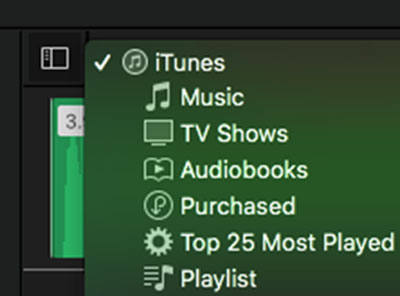
Step 4. Once found the song, you can click on the 'Play' button to preview it before adding it to your video.
Step 5. Then drag and drop Amazon Music to iMovie's video project. Next, you can resize your audio track for your video.
For iPhone/iPad:
Section 1. Import Amazon Music to iTunes
Step 1. Start the iTunes program on your Windows PC or the Apple Music app on your Mac computer.
Step 2. Hit on 'File' and then choose 'Add File to Library'. Then you can go to locate the downloaded Amazon Music files you want to add and click 'Open' to add Amazon Music to iTunes.

Step 3. Connect your iPhone or iPad to your computer with a USB cable.
Step 4. Touch the iPhone or iPad device icon on the screen of the iTunes or Apple Music app.
![]()
Step 5. Click on the 'Music' option from the left menu list. Then check 'Sync Music' to choose the Amazon Music songs you want to sync and then click 'Apply'.
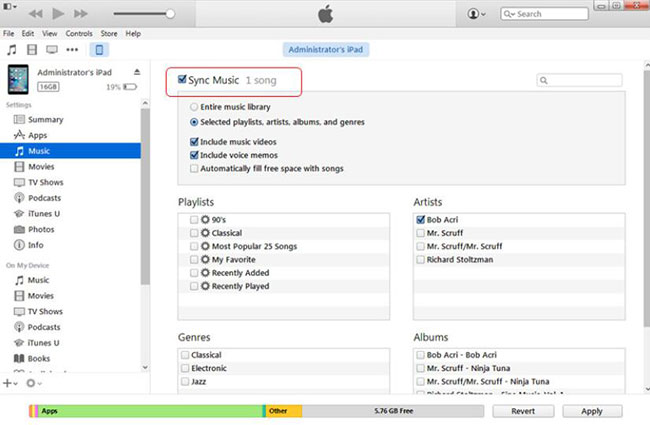
Section 2. Add Amazon Music to iMovie
Step 1. Open the iMovie app on your iPad or iPhone. And open a video clip which you want to add music or create a new video project.
Step 2. Touch '+' and then choose the 'Audio' option on the screen.
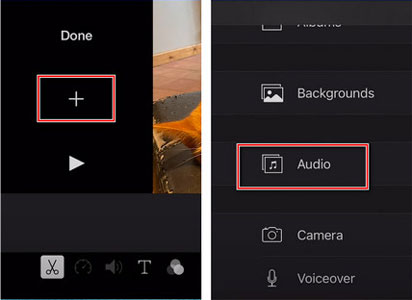
Step 3. Select 'My Music' and you can find the converted Amazon Music songs that you want to use.
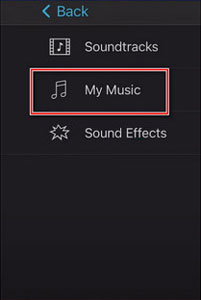
Step 4. Touch the target audio track and click on the '+' icon next to it to import it to your video. And then you can edit the Amazon Music audio track if you want.
Part 3. In Conclusion
Now you have learned how to add music from Amazon to iMovie. With DRmare Amazon Music Converter, you can easily convert Amazon Music to MP3, AAC, M4A, M4B, WAV, or FLAC. It also supports batch conversion and works at a super-fast 5X speed. Then you can easily use the converted Amazon Music on iMovie on your iPhone, iPad, or Mac. Besides, you can move those Amazon Music tracks to any device you want for offline listening.












User Comments
Leave a Comment